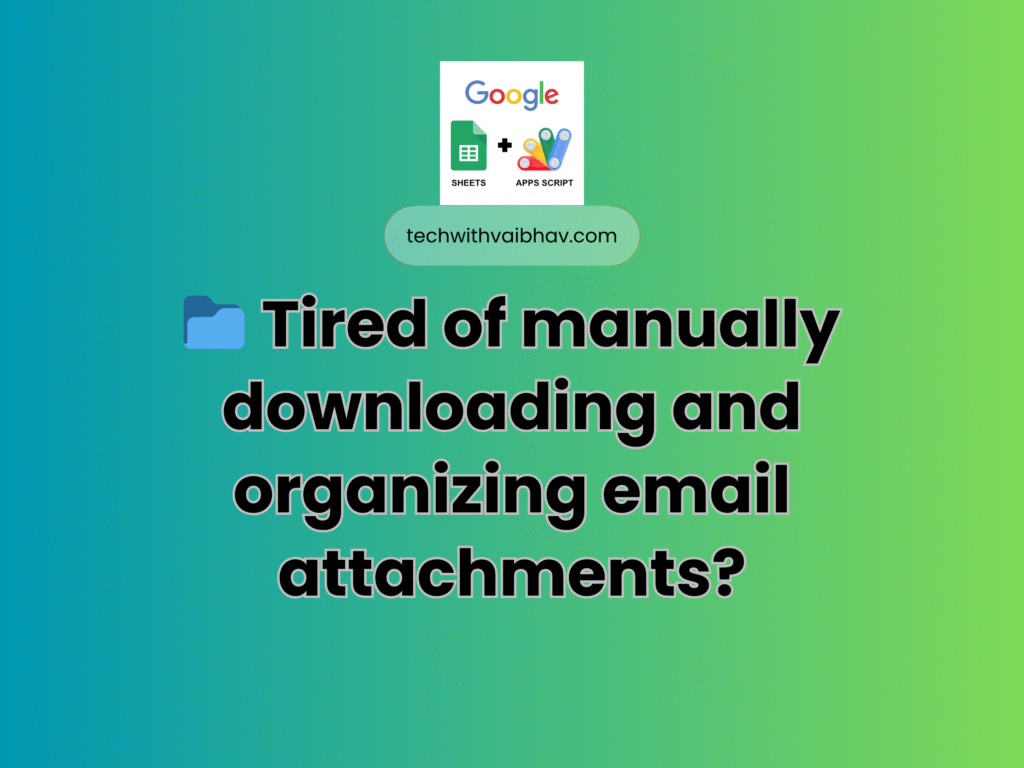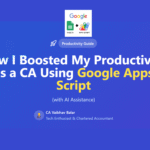You’re a busy professional, and every day your inbox floods with client emails containing important documents – contracts, invoices, reports, presentations. You spend hours each week manually downloading attachments, creating folders, and organizing everything. Sound familiar?
What if I told you there’s a way to automate this entire process using just Google Sheets and a simple script? Let me share how Sarah, a project manager, transformed her chaotic document management into a smooth, automated system.
The Problem Sarah Faced
Sarah worked with 25+ clients who regularly sent documents via email. She was drowning in:
- Scattered attachments across hundreds of emails
- Inconsistent folder naming
- Hours wasted on manual organization
- Important documents getting lost in the chaos
- No system to track what needed review
Sound like your situation? Let’s see how she solved it.
The Solution: An Automated Client Document System
Sarah created a smart system using Google Sheets that:
- Automatically detects emails with attachments from clients
- Creates organized folders in Google Drive
- Saves all attachments with proper naming
- Tracks what needs to be reviewed
- Sends reminder emails for unreviewed documents
Setting Up Your Automated System
Step 1: Create Your Google Sheets Workspace
First, create a new Google Sheets file and set up these tabs:
Clients Tab (Your main control center) Create columns:
- Client Name (Column A)
- Client Email (Column B)
- Folder ID (Column C)
- Last Checked (Column D)
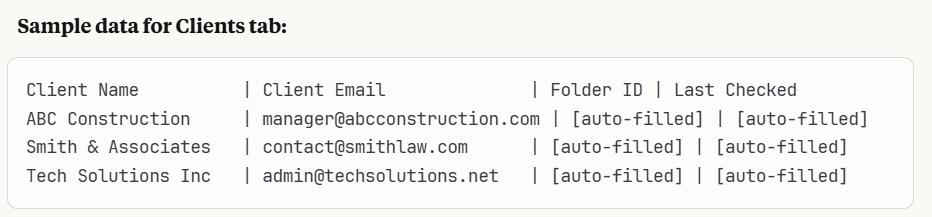
Logs Tab (Tracks all processed emails) Create columns:
- Timestamp
- Client Name
- Client Email
- Subject
- Attachments
- Folder Link
- File Links
- Status
- Reviewed?
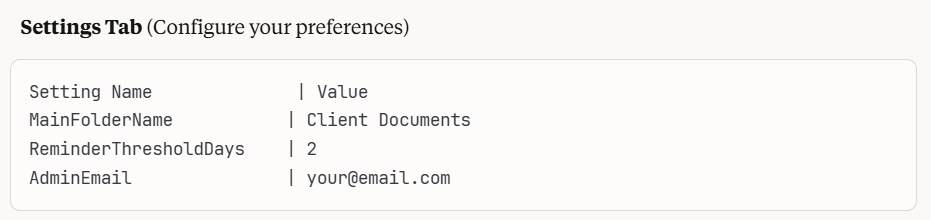
PendingReminders Tab and ErrorLogs Tab (For tracking)
Screenshots needed: 4. Screenshot of the Clients tab with sample data 5. Screenshot of the Settings tab configuration 6. Screenshot of the Logs tab showing processed emails
Step 2: Install the Magic Script
- In your Google Sheets, go to Extensions → Apps Script
- Delete any existing code
- Paste the automation script (the code from the document)
- Save the project with a name like “Client Document Manager”
Screenshots needed: 7. Screenshot of Apps Script menu location 8. Screenshot of the script editor with code pasted
Step 3: Set Up Your Google Drive Structure
The system will automatically create a main folder called “Client Documents” in your Google Drive. Under this, it creates individual folders for each client.
Your folder structure will look like:
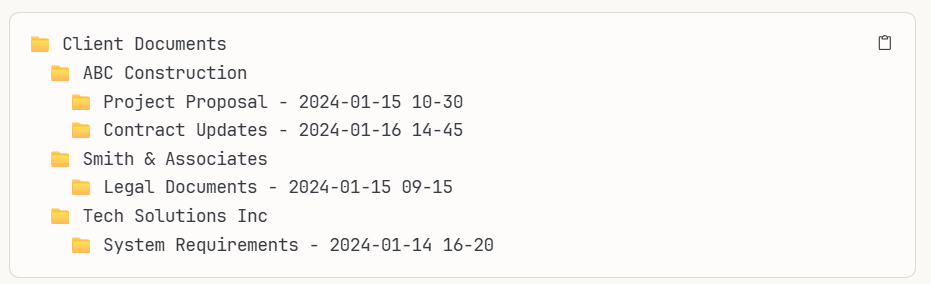
How Sarah Uses the System Daily
The Import Process
When Sarah first set up the system, she already had client folders in Google Drive. Instead of starting from scratch, she used the “Import & Update Client Folders” feature.
Here’s what happened:
- She clicked the “Client Management” menu in her sheet
- Selected “Import & Update Client Folders”
- The system found her existing folders and automatically linked them to clients
- For folders without matching clients, it asked if she wanted to add them as new clients
Sample result:
- 15 existing clients got automatically linked to their folders
- 3 orphaned folders became new client entries
- 2 clients were skipped because they already had folder IDs
Screenshots needed: 10. Screenshot of the Client Management menu 11. Screenshot of the import results dialog
The Daily Magic
Every time a client sends an email with attachments:
- Automatic Detection: The system scans for emails from client addresses
- Smart Organization: Creates a folder named “Subject – Date-Time”
- File Saving: Downloads all attachments to the folder
- Logging: Records everything in the Logs tab
- Labeling: Marks the email as “Processed by Script”
Real example: When ABC Construction sent an email titled “Updated Floor Plans” on January 15th at 2:30 PM, the system:
- Created folder: “Updated Floor Plans – 2024-01-15 14-30”
- Saved: blueprint.pdf, specifications.docx, calculations.xlsx
- Logged the activity with direct links to files
Screenshots needed: 12. Screenshot of a Gmail email being processed 13. Screenshot of the created folder with attachments 14. Screenshot of the log entry for this process
The Review System
Sarah set her reminder threshold to 2 days. Every folder that hasn’t been marked as reviewed gets flagged.
The reminder email includes:
- Client name
- When the documents arrived
- Direct links to folders
- What needs attention
Sample reminder email: “⚠️ Unreviewed Folders Reminder
The following folders have not been reviewed in 2 days:
- ABC Construction – Project Proposal (2024-01-15 10:30) [Open Folder]
- Smith & Associates – Contract Review (2024-01-14 16:45) [Open Folder]”
Screenshots needed: 15. Screenshot of a reminder email 16. Screenshot of marking items as reviewed in the sheet
Setting Up Automation (The Smart Part)
Automatic Email Processing
To make the system check for new emails regularly:
- In Apps Script, go to Triggers (clock icon)
- Create a new trigger for “processClientEmails”
- Set it to run every hour (or your preferred frequency)
Automatic Reminders
Set up another trigger for “sendPendingReminders”:
- Choose time-driven trigger
- Set to daily at your preferred time (like 9 AM)
Screenshots needed: 17. Screenshot of setting up triggers in Apps Script 18. Screenshot of trigger configuration options
Real-World Results: Sarah’s Success Story
After three months of using this system, Sarah’s results were impressive:
Time Savings:
- Before: 5 hours/week organizing documents
- After: 30 minutes/week reviewing the automated logs
- Saved: 4.5 hours weekly = 18 hours monthly
Organization Improvements:
- 100% of client documents properly organized
- Zero lost attachments
- Consistent naming across all folders
- Complete audit trail of all documents
Client Satisfaction:
- Faster response times to document requests
- Professional, organized document sharing
- No more “I can’t find that file” conversations
Troubleshooting Common Issues
“My client folders aren’t being created”
Solution steps:
- Check if client emails are exactly as typed in the sheet
- Verify the main folder name in Settings matches your Drive folder
- Look at the ErrorLogs tab for specific error messages
“Emails aren’t being processed”
Check these:
- Are your triggers set up correctly?
- Is the Gmail account authorized?
- Are client email addresses spelled correctly?
“Too many reminder emails”
Adjust these settings:
- Increase the ReminderThresholdDays in Settings
- Make sure to mark folders as reviewed (put “Y” in Reviewed column)
- Check that admin emails are correct
Screenshots needed: 19. Screenshot of the ErrorLogs tab 20. Screenshot of trigger status in Apps Script
Pro Tips for Maximum Efficiency
1. Email Address Variations
If clients send from multiple email addresses, add separate rows for each address but use the same folder ID.
2. Team Collaboration
Add multiple admin emails separated by commas in Settings to keep your whole team informed.
3. Folder Naming Strategy
The system automatically sanitizes folder names, removing special characters that could cause issues.
4. Regular Maintenance
Check your Logs tab weekly to ensure everything is working smoothly and mark items as reviewed.
Advanced Features You’ll Love
Batch Processing
Run “Process Client Emails” manually to catch up on a backlog of emails at once.
Flexible Settings
Adjust reminder frequencies, folder names, and admin emails without touching any code.
Complete Audit Trail
Every action is logged with timestamps, making it easy to track when documents arrived and were processed.
Screenshots needed: 21. Screenshot of running manual batch processing 22. Screenshot of detailed log entries showing the audit trail
Getting Started Checklist
Ready to transform your document management? Here’s your step-by-step checklist:
- Create your Google Sheets with the required tabs
- Add your client information to the Clients tab
- Configure settings (folder name, reminder days, admin email)
- Install the automation script in Apps Script
- Test with one client email first
- Set up automatic triggers for regular processing
- Run the folder import feature for existing Drive folders
- Mark test documents as reviewed
- Celebrate your new automated system!
The Bottom Line
What Sarah discovered (and what you will too) is that this system doesn’t just save time – it transforms how you work with client documents. No more hunting through emails, no more inconsistent filing, no more forgotten documents.
The best part? Once it’s set up, it runs completely in the background. Your clients send emails, and like magic, everything gets organized perfectly while you focus on more important work.
Ready to get started? Create your Google Sheet, follow these steps, and watch as your document chaos transforms into organized efficiency.
🎯 Start using it here:
👉 Copy the Sheet – https://docs.google.com/spreadsheets/d/1qJ12l7HSlbCSD117FfRozIIl2LDZwqbSqRaHw3TneKE/copy