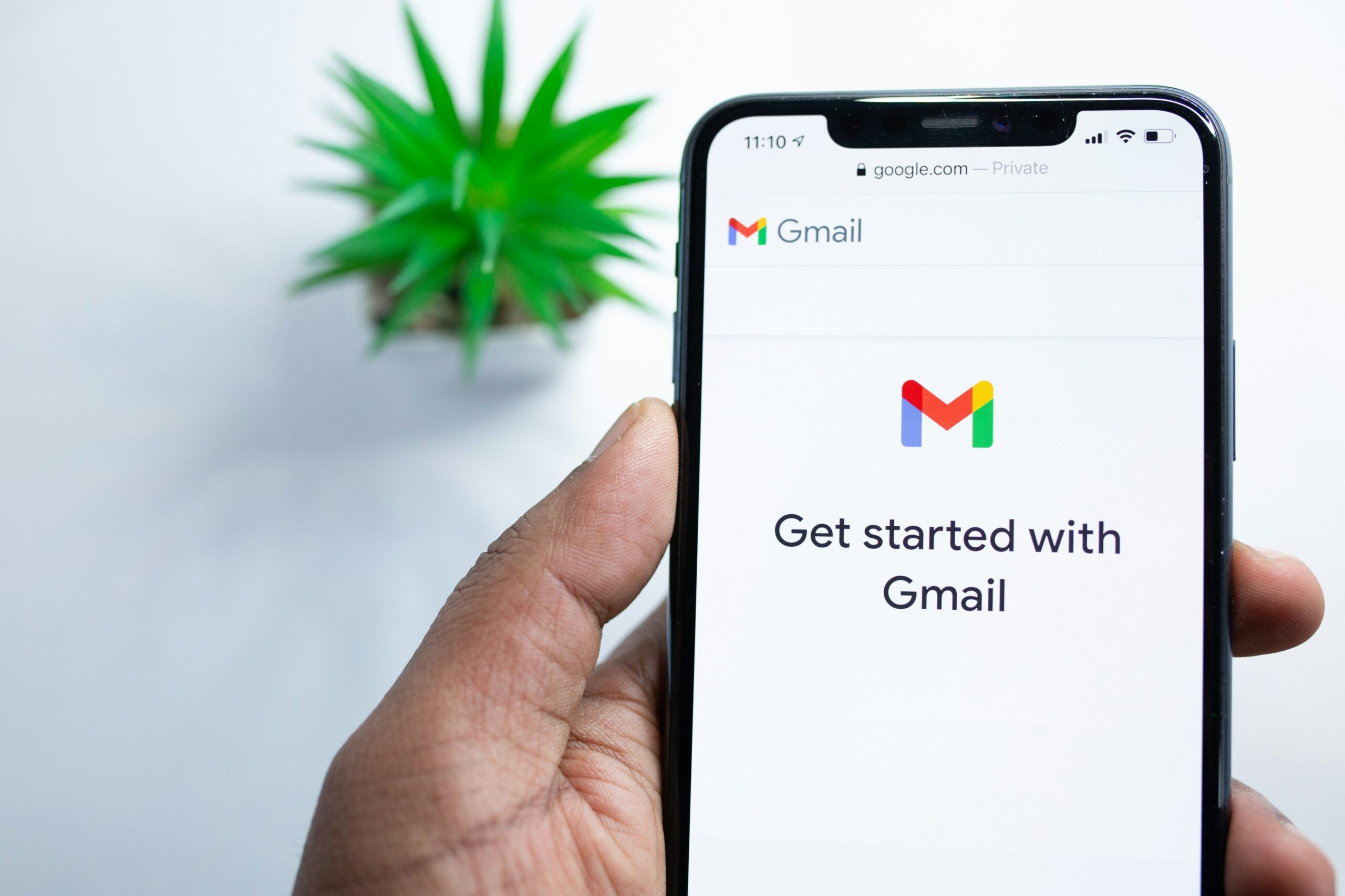Introduction to Using Gmail with a Personal Domain
Integrating Gmail with a personal domain presents a significant professional advantage in today’s digital communication landscape. A personal domain is a unique web address owned by an individual or organization, such as “yourname.com.” When linked to Gmail, a personal domain allows for custom email addresses like “info@yourname.com” while leveraging Gmail’s robust email platform.
Utilizing a personal domain with Gmail enhances both professionalism and branding. An email address with a custom domain looks more credible compared to a standard “@gmail.com” address. This added layer of professionalism helps establish trust and makes a favorable impression on clients, colleagues, and business partners. Moreover, it supports cohesive branding efforts by aligning email communications consistently with your business name or personal brand.
From an email management perspective, Gmail with a personal domain offers powerful features, including advanced search, spam filtering, and seamless integration with Google’s suite of productivity tools like Calendar and Drive. These functionalities streamline email communication, making it easier to maintain organized and efficient workflows.
Several prerequisites are necessary to set up Gmail with a personal domain. Firstly, you need to own the domain you wish to use. Domain ownership typically involves registering the desired web address through a domain registrar. Once you have secured the domain, access to the domain’s DNS settings is crucial. The DNS settings will need to be configured to point your domain’s email services to Gmail, usually by modifying MX (Mail Exchange) records.
In summary, using Gmail with a personal domain can substantially elevate your email communication’s professionalism, branding alignment, and management efficiency. Understanding and preparing the necessary prerequisites will ensure a smooth setup process, enabling you to fully leverage the benefits of this powerful combination.
Setting Up Gmail for Your Personal Domain
Setting up Gmail to work with your personal domain involves a few critical steps that ensure seamless email functionality and professional presentation. This guide will walk you through the process of verifying domain ownership with Google, configuring MX records in your domain’s DNS settings, and creating email addresses using Google Workspace.
Step 1: Verifying Domain Ownership
First, you need to verify your domain ownership with Google. Begin by signing up for a Google Workspace account. Once you’ve registered, Google will provide a unique verification code. You will need to add this code to your domain registrar’s DNS settings. Log in to your domain registrar’s site, locate the DNS settings, and add a TXT record with the provided code. After saving the changes, return to Google Workspace to complete the verification process.
Step 2: Configuring MX Records
After verifying your domain, the next step is to configure your domain’s MX (Mail Exchange) records. MX records are crucial as they direct emails to your Gmail address. Navigate to the DNS settings page of your domain registrar. You will need to replace the existing MX records with the ones provided by Google Workspace. Typically, these records include priorities and servers such as ‘ASPMX.L.GOOGLE.COM’. Make sure to save these changes, which may take up to 48 hours to propagate fully.
Step 3: Creating Email Addresses
With the MX records set up, you can now create custom email addresses using your domain through Google Workspace. Log in to your Google Workspace Admin console, where you can add users and create specific email addresses. For instance, you can set up addresses like ‘yourname@yourdomain.com’. Each new email address will also come with all the features and storage offered by Google Workspace.
Conclusion
By following these steps—verifying your domain, configuring your MX records, and creating email addresses—you can efficiently set up Gmail for your personal domain. This will enhance both your personal branding and email management, leveraging the powerful tools provided by Google Workspace.
Configuring the Catchall Feature in Gmail
A catchall email address is a useful feature for businesses and individuals alike, ensuring that any email sent to an incorrect or non-existent address under your domain is forwarded to a specific, designated inbox. This can help reduce the chance of missing important correspondence due to typographical errors or overlooked recipients.
To set up a catchall address in Google Workspace, you will first need to access the Google Admin console. From there, navigate to “Apps”, then “Google Workspace” and “Gmail”. Next, click on “Default Routing” and proceed to “Add Setting”. Here, you will create a new routing rule by specifying the recipient’s email address, commonly the primary email of the domain administrator or another trusted account. By setting this rule, all misdirected emails that reach your domain will be routed to this designated catchall address.
The benefits of a catchall email address are numerous. Primarily, it ensures comprehensive email coverage, capturing messages even when the email address is incorrectly entered. This feature is particularly invaluable for customer support teams and businesses where uninterrupted communication is critical. Additionally, a catchall can provide insight into attempted contacts or missed leads, thereby informing future outreach strategies.
However, there are also potential drawbacks to consider. Catchall addresses can sometimes become targets for spam, as they accept any and all incoming emails. Therefore, it’s essential to implement robust spam filters and regularly monitor the catchall inbox to manage and mitigate unwanted messages. Furthermore, businesses should evaluate the risk of occupying inbox space with unsolicited content, which could also potentially expose sensitive information.
Understanding these implications is key when configuring a catchall feature for your Gmail with a personal domain. By thoughtfully setting up and managing this function, you can achieve greater email consistency and reliability while addressing potential challenges reasonably. This balance is crucial to maintaining an effective and efficient email system within your domain.
Managing and Optimizing Your Personal Domain Email with Gmail
Effectively managing your personal domain email with Gmail can significantly bolster your productivity and email security. One of the primary strategies is the use of labels and filters. Labels help categorize and group related emails together, making it easier to navigate your inbox. Filters, on the other hand, automate email sorting by setting rules for incoming messages. For instance, you can create a filter to automatically label, archive, or even delete emails from specific senders or with specific keywords.
Security is another paramount concern when managing personal domain emails. Enable two-factor authentication (2FA) in your Gmail account to add an extra layer of protection. With 2FA, even if your password is compromised, a second verification step ensures unauthorized users cannot access your account. Additionally, configuring email forwarding rules can be beneficial for managing communication; you can direct emails to different folders or other accounts, ensuring you never miss important correspondence.
Maintaining a professional brand identity is crucial. Customize your email signature to include your name, professional title, and relevant contact information. This not only offers a polished look but also provides recipients with essential information at a glance. Another technique to uphold your brand’s image is to manage spam and unwanted emails proactively. Regularly update your spam filters and report spam emails to Gmail, which helps the system learn and improve its filtering accuracy.
Finally, integrating other Google Workspace tools can streamline your workflow. For instance, Google Calendar can schedule meetings directly from email invites, while Google Drive allows you to store and share attachments effortlessly. Utilizing these tools in tandem with Gmail enhances your email management efficiency and keeps you organized.